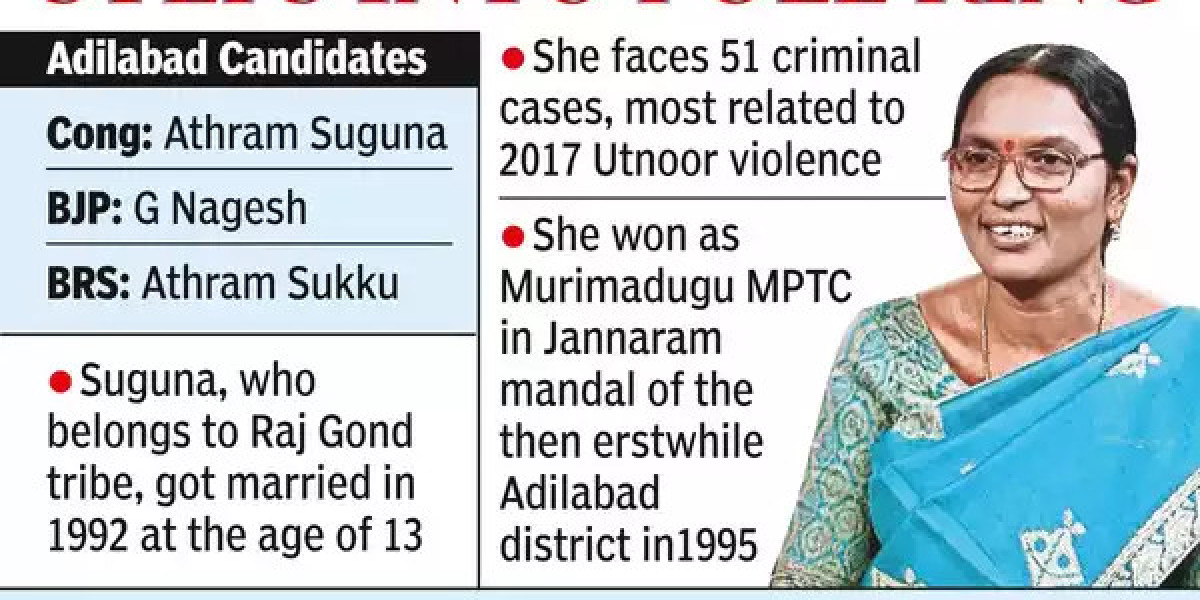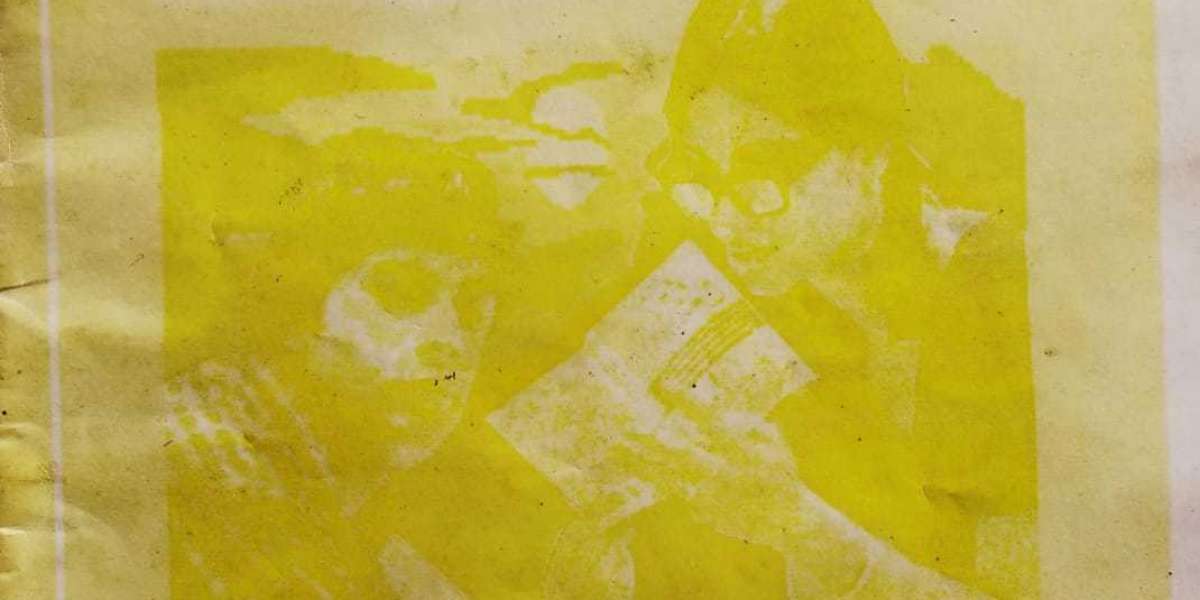Tribehool
To turn on two-step verification on Tribehool you’ll have to:
Go to Settings.
Security.
Select Two-step verification.
Tap Enable.
Enter OTP verification
As the most broadly used social networking platform, Facebook’s implementation of the two-step verification feature is unconditionally expected. Thankfully, Facebook users are allowed the freedom to turn on the account security feature using two second-step authentication methods namely:
SMS codes sent as text messages to your smartphone.
Access codes from a third party authentication app (e.g., Google Authenticator)
To activate the feature, you have to take the following steps:
When logged in, go to your Settings and select the Security and Login option.
Go down to the Use two-factor authentication option then click Edit.
Select the authentication method of your choice and then follow the instructions that appear on your screen.
Once you have turned on the chosen authentication method, click Enable.
Once that it successfully set up, when trying to log in from an unrecognized device, you will have the options to
Consent to login attempts from recognized devices.
You can also use recovery codes for situations when you don’t have your phone.
Tap your security key on another device. The security key can be added when setting up the two-step authentication process.
Similar to its parent company Facebook, Instagram allows its users the option of setting up the two-step authentication process. The procedure requires either of the same two authentication methods as Facebook.
When the preferred method is SMS codes sent via mobile text message, the following steps have to be taken to activate the feature.
Go to your profile page and tap the menu icon in the top right-hand corner.
Select the Settings option from the list.
From the list that appears, select Privacy and Security.
Choose Two-Factor Authentication.
Tap on the switch icon next to Text Message.
If you don’t have a phone number confirmed and associated with your account, you’ll be prompted to provide it.
After entering the number, tap the next icon to complete the setup.
Alternatively, if your preferred authentication method is an authentication app, you’ll need to follow the steps below.
Go to your profile page and tap the menu icon on the top right corner.
Select the Settings option from the list.
From the list that appears, select Privacy and Security.
Choose Two-Factor Authentication.
Tap the Get Started button if you haven’t previously turned on the two-step authentication feature.
Tap on the switch icon next to Authentication App and follow the on-screen instructions.
To complete the process, enter the code you received from the authentication app.
Twitter also allows its users to set up the two-step verification security feature. In order to set up what the company calls login verification, a user must have a confirmed email address and a telephone number confirmed and connected to the account. These requirements will help whenever account recovery becomes necessary. Twitter also offers two authentication methods – SMS code via text message and authentication code generated from a third party authentication app.
The following are the steps you have to take to set up your Twitter login verification via SMS.
From the top menu, choose the Profile icon and select Settings and Privacy.
Click on Account settings and then Set up login verification.
After reading the guiding instructions, click Start.
Input your password and click Verify.
Tap or click Send code.
Enter the verification code you received on your device before you click Submit.
You should click Get Backup Code. Doing so will generate a code for future use in situations where you are without your valid phone number for whatever reason. It is advised you safely store the code. For example, you can take a screenshot of it and save it to your cloud storage application.
After successfully setting up the process, each time you attempt to login to Twitter, you’ll be prompted to enter a six-digit code sent to your confirmed phone number. You can learn how to use the authentication code method here.
If you’re one of the more than 1 billion active WhatsApp users, you have the option to enable the double verification feature. When successfully activated, you’ll be required to provide a six-digit PIN each time you try to verify your phone number. The PIN is generated through the process of enabling two-step verification.
To turn on two-step verification on WhatsApp, you’ll have to:
Go to Settings.
Select Account.
Select Two-step verification.
Tap Enable.
You can also add your email address upon activating this feature. The email address will be an alternative for you to receive a link should you forget your PIN. Using the link, you’ll be able to disable two-step authentication. The company strongly advises users to be careful enough to give the correct email address since they do not verify the provided address. Similarly, if you never requested to confirm your phone number but received a link from WhatsApp, you’re advised to ignore it as someone else may be trying to do without your knowledge or permission.
In order to be able to set up the two-step verification on LinkedIn, the user is required to have a phone number confirmed and associated with their account.
To activate the extra account security feature, you should take the following steps:
Click on the Profile icon with the label Me at the right area of the top menu bar.
From the drop-down menu, choose Settings Privacy.
Under the Account section, select Login and Security.
In the new page that opens, select the Account tab (the first tab before Privacy).
Click Turn On on the right end of the Two-step verification to activate the feature. If you have not connected a phone number, you’ll have to click Change and then Add a phone number.
Input the verification code sent your connected phone number into the box and click Verify.